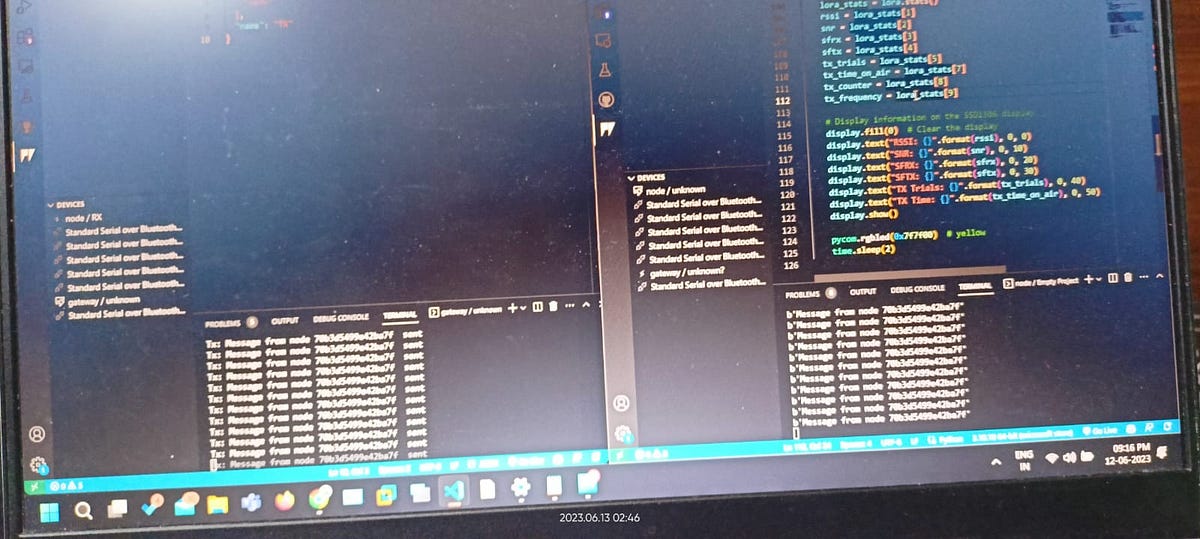Steps to setup your pycom fipy microcontroller board for programming ready and Range test of LORA
Sai Sanjay Kottakota on 2023-06-14
Steps to setup your pycom fipy microcontroller board for programming ready and Range test of LORA
Recently one of my professor in my university given pycom fipy device to experiment on lora with the device so I gave a try to work on it .
So here are my problems faced and the experience to setup the microcontroller board
Visual Studio code and NodeJS runtime setup :
Install vs code from official website

Click on download button
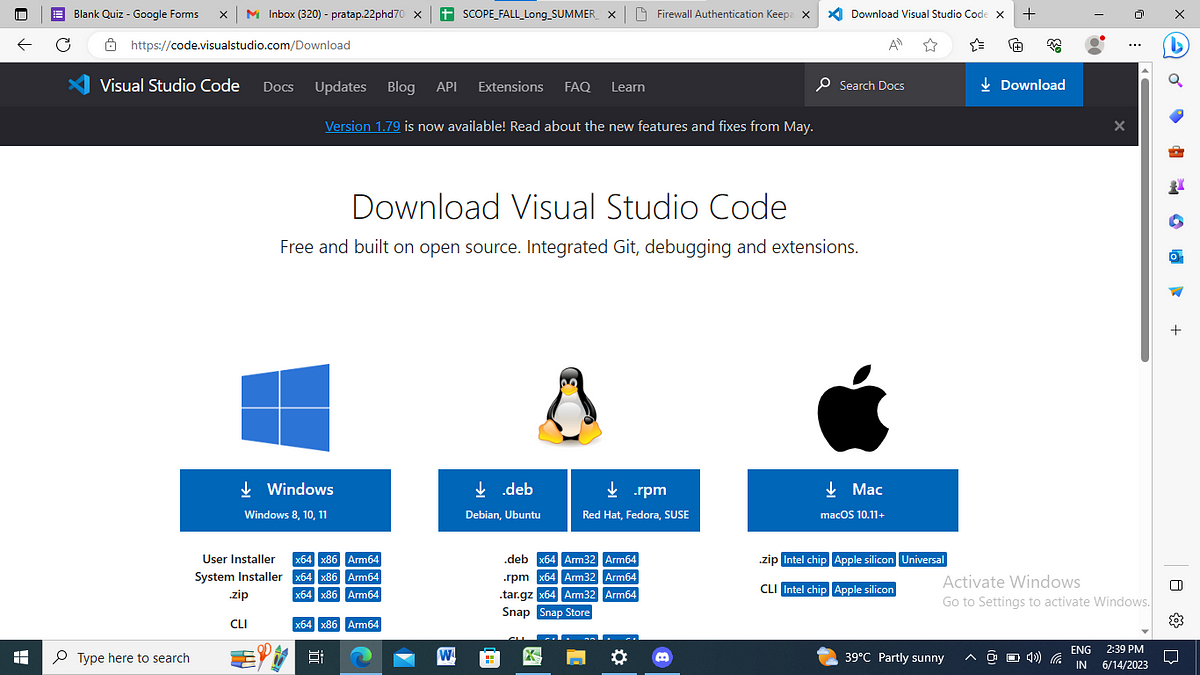
VS code needs pymakr plugin to dump the python code to pycom device , So the plug in is made of typescript/javascript it needs a javascript runtime ie.. NodeJS 18 LTS
Install NodeJS 18 LTS on official website and install
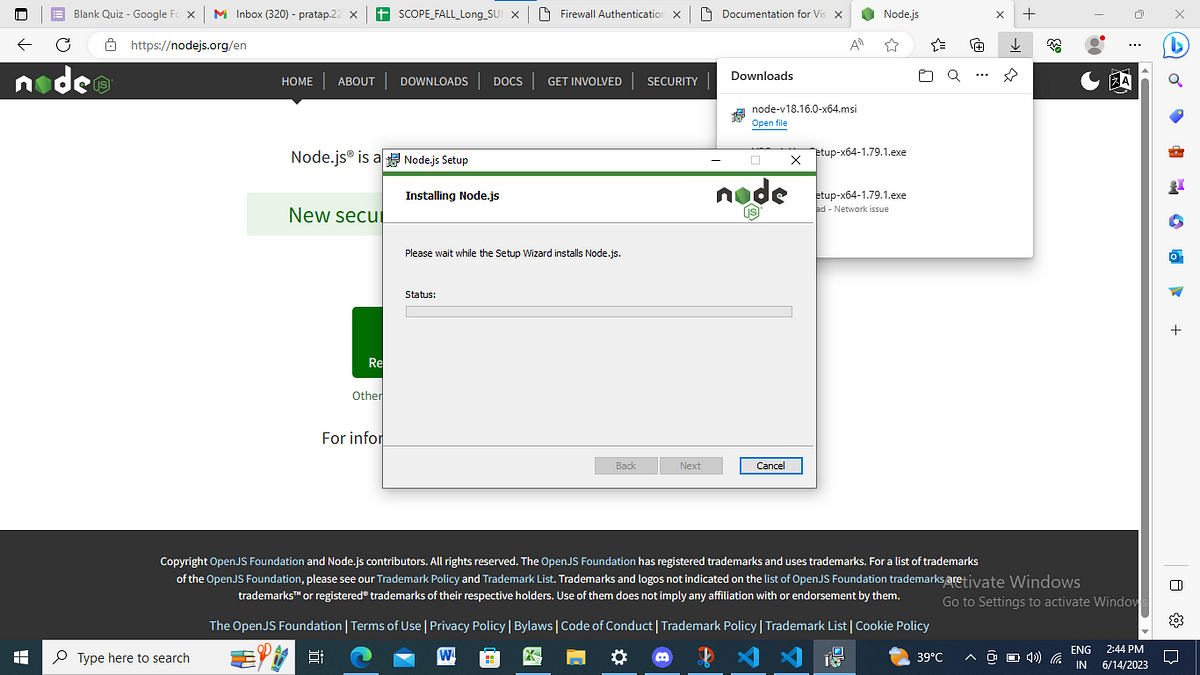
Setup your Device:

Search for the pymakr extension in VS code and install it and there you can have the tab of pymakr logo appears on left side bar of the VS code window , close all the windows of VS code and reopen the VS code once again

Create a folder in a path of your PC for project setup in the device
To open the project you need to file button top of the VS code window ,and then click the Open Folder , select created project folder path and click on the pymakr logo on the left tab of the VS code window
Click on the Open Workspace and again select the project folder , and you’ll be prompted for name the project simply click the enter , and you’ll get the select option for selecting the blank/led-example tempelate for thies you need to simply avoid the selecting on Selecting on tempelate
Connecting the Device
Simply connect the microcontroller board with the USB type B cable you’ll get to know a feedback sound which determines the device is connected to the PC . So Open the Pymakr tab of VS code you’ll get to know which device to which COM port is connected

Allow administrator port access to the device

click on add device on the Projects section of the Pymakr tab, and select the Device you need to Dump the code
For Dumping the code you need to click the stop script first , wait for few seconds and you’ll get to know more options seems to be appear to upload/dump the code into micro controller board , click on it

After successful upload/dumping of the code,for running the code you need to click on three dots option of the device and click the Hard reset option , if not appears click again the stop script option , upload the code and click on the Hard reset option
LORA range test
Git clone the repository
git clone https://github.com/sanjay7178/fipy-range-lora
Open the directory and open the two widows of the vs code Named TX (transmitter) and RX (RX ) receiver
And Dump the code in the two fipy devices and connect the OLED to the pycom board as follows

and make sure to connect 0.96'’ OLED and dump the code of RX to the correct board
Device 1(TX)

Device 2(RX)

Results